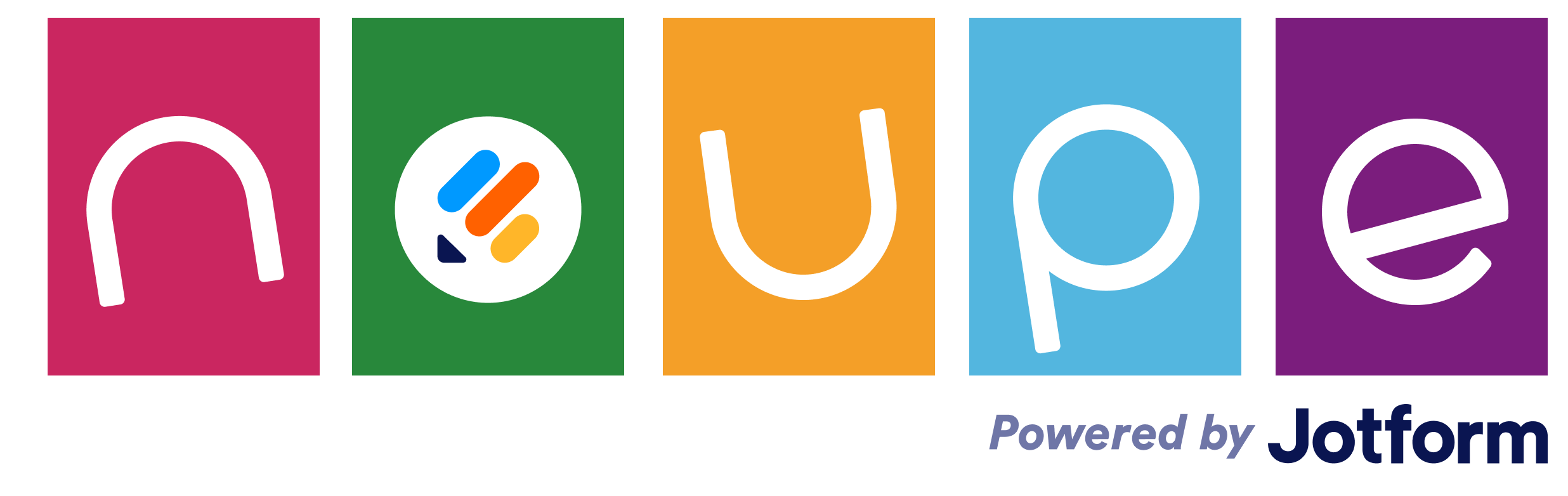Guide to Workflow Automation
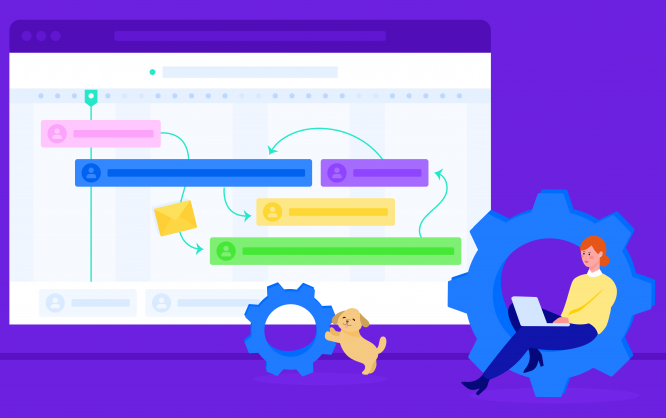
When you’re analyzing workflows, at some point you’ll find places where you can significantly speed up the process if you remove the human element. Workflow automation is one way to do that.
Workflow automation refers to how business processes are designed, executed, and automated based on rules that you set up to route different tasks, data, or files between people or systems.

To automate workflows, companies turn to workflow management software and other IT tools. These products ensure that information is routed in the fastest way possible and that routine tasks are completed without unnecessary delays. In some cases, workflow automation can even generate approvals.
Implementing this type of automation can boost productivity, make your organization more efficient, reduce costs, and reduce the likelihood of human errors. Workflow automation also helps you create audit trails so that you know who completed what task. And by removing rote tasks from an employee’s daily to-do list, you can also increase job satisfaction because they can focus on more interesting, strategic initiatives.
For example, consider a very simple business process, like creating a contract for a new customer. Currently, you have to open up your word processing program, input the customer’s information and any special terms, and then convert the contract into a PDF and attach it to an email, or print it and mail it to the customer to sign.
Workflow automation can remove some of these steps so that all you have to do is fill out a form, and a contract is automatically generated and sent to the customer electronically for signature.
If this sounds like something your organization could benefit from, this guide will help you understand workflow automation and begin setting it up.
Chapter 1: The types of enterprise workflow automation. Different departments, and even different industries, will have different needs for their workflows. This chapter will cover how workflow automation influences various types of organizations or departments.
Chapter 2: The steps of the automation process. This section will delve into the different steps of workflow automation, starting with how to create a visual representation of your workflows and covering everything through the launch and maintenance of a workflow.
Chapter 3: Document automation. Within documents, like Excel spreadsheets and PDFs, you can use workflow automation to be more efficient. This chapter will show you how.
Chapter 4: The top workflow automation software. At this point, you’ll be ready to start automating some of your workflows. This chapter will introduce you to a few of the best workflow automation software platforms that you can use to streamline and automate your workflows.
Workflow automation has a lot of benefits. Let’s get started.
Types of enterprise workflow automation
Workflows are used in a lot of different industries, and they vary by department and by the type of enterprise.
The IT department can benefit from workflow automation — as can sales, finance, legal, human resources, and accounting. But the tasks these departments have to complete are all different, and in some cases, the nature of the industry may mean the workflow for a company selling directly to consumers is very different than a company that sells software to large enterprises.
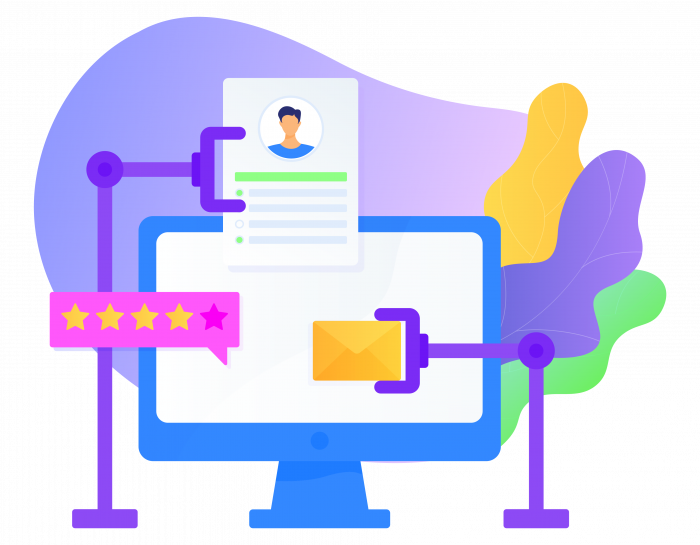
While there are standard workflows, like approvals, that can apply to almost any industry or department, the different functions that each department performs will determine which workflows should be automated. For example, the IT department may have an approval workflow for new user accounts, while legal may use workflow automation to approve new contract requests.
Here are a few different types of enterprise workflow automation and how they can move processes forward.
IT automation
The IT department deals with a lot of processes that are ripe for workflow automation. Things like trouble tickets and support requests, wrangling shadow IT deployments, updating stakeholders on the status of projects, and managing assets are all business processes that can be automated to some extent.
For example, enterprise IT departments can set up incident response workflows for cyberthreats that are triggered by certain events, like an employee plugging a USB drive into their workstation. Workflow automation would route the alert through the appropriate software and to the right person to scan the drive and shut down the USB port. If a true threat is detected, an alert would be sent to the head of cybersecurity, and an emergency response meeting would be scheduled.
Finance automation
Managing the daily flow of expenses across an organization requires an incredible attention to detail, tolerance for stress, and knowledge. But enterprise finance departments can get bogged down in manual tasks. Workflow automation can populate financial forms with standard information from a database, transfer data, route processes like approvals, and set up automatic payments.
One example of a finance workflow automation application is employee expense reimbursement. The employee fills out an expense report form that’s routed to their manager. The manager approves the expense report, and it’s routed to the finance team. Once the final approval is given, the expenses are entered into the accounting system through the employee template, and the reimbursement for the employee is automatically added to their paycheck.
Sales automation
While it may seem like sales is largely a manual function, it actually requires some workflow automation to make sure leads are nurtured and don’t slip through the cracks. Capturing lead information and routing it to a salesperson, following up on leads, standardizing the list-building process, getting regular reports, and segmenting leads are all tasks that can be automated.
For example, the basic task of creating a lead in the company’s customer relationship management (CRM) system is a workflow that’s fairly easy to automate. You can add a form to your website to capture the lead’s information, possibly offering something in return, like a checklist or e-book. When the prospect fills out the form, it’s automatically entered into the CRM system and assigned to a salesperson for follow-up.
Accounting automation
The accounting department often has to deal with a lot of manual tasks, like generating reports, reconciling accounts, auditing, and purchasing. Workflow automation can make online tax filing easier, reduce the need to manually verify receipts provided by vendors and customers, and create financial forecasts.
One very common accounting function that can benefit from workflow automation is processing payroll. Introducing automation can create a single interface for the accounting department to view salary, vacation, benefits, and reimbursements information and process them automatically.
While the accounting department is fundamental to a business’s operational efficiency and financial success, accounts payable and receivable processes are manual and time-consuming for many organizations. To increase payables efficiency, leading organizations look to automation tools, to reduce costs and increase time-saving initiatives.
Technology enables companies of all sizes to incorporate automation into their daily practices. It accelerates approval cycles, eliminates paper, and improves employee productivity. Plus, there are many residual and strategic benefits as well, such as improving supplier relationships, simplifying audits, and reducing fraud and duplicate payments.
HR automation
There’s no question that the human resources department handles a lot of business processes. HR can use workflow automation for many different processes, including employee onboarding, employee offboarding (termination), performance reviews, travel requests, leave requests, employee status changes, timesheet approvals, screening and hiring new employees, training, and document requests.
For example, automating the travel request workflow and using a business travel expense software can eliminate the back-and-forth emails between employees, their managers, HR, and finance teams. The employee instead submits their travel request via a form that’s routed to the appropriate people for approval and then recorded in the system.
Legal document automation
While a lot of attorneys like to be very hands-on with business processes, legal workflow automation can actually reduce errors and improve efficiency (and in the case of attorneys working at law firms, increase their billable hours). Even corporate legal departments can use workflow automation so they’re not spending a lot of time creating new documents.
Some of the tasks they can automate include drafting nondisclosure agreements (NDAs), responding to vendor contract requests, writing developer agreements, handling counsel retention requests, tracking trademarks, and taking on new clients.
For example, one function that can be automated is standard contracts, whether it’s a client engagement contract or a corporate NDA. Instead of creating a new document each time, a standard form can be filled out, which then automatically generates the contract and sends it to the appropriate party to be signed. These contracts, once countersigned, can be archived automatically, creating a secure audit trail. Approved contracts can also trigger new automated workflows, like access to content.
Many different departments and industries can benefit from workflow automation. Approvals, payments, document requests, employee onboarding, trouble tickets, and sales processes can all be automated, reclaiming time for the respective departments and allowing employees to focus on more complex tasks instead of routing requests and approvals.
These are just a few of the departments that can use workflow automation to be more efficient. Knowing what workflows can be automated and getting started, however, are two different things. In the next chapter, you’ll learn about the steps of the automation process, including how to measure the success of your workflow.
Steps in the workflow automation process
Once you’ve decided that you need workflow automation, your next challenge is to choose a workflow to automate. Begin with a fairly straightforward process, one that’s not mission-critical. This will help you learn what to expect from the process and give you wiggle room in case it takes a few tries to get it right.
There are several steps in the automation process once you choose a workflow:
- Create a visual representation of your workflow.
- Incorporate the needs of those who will regularly use the workflow.
- Choose software to help you automate processes.
- Set key performance indicators (KPIs) to measure performance.
- Test your workflow.
- Launch and monitor the automated workflow.
These steps help ensure your automated workflows actually make your business more efficient and reduce the time spent on redundant tasks.
Create a visual representation of the process
Before you start the automation process, create a visual representation of the workflow you want to automate. This representation can provide transparency in the workflow and help you see where gaps might exist or where processes can be streamlined, like if you’re missing an alert that needs to be sent to someone when a process requires a manual decision.
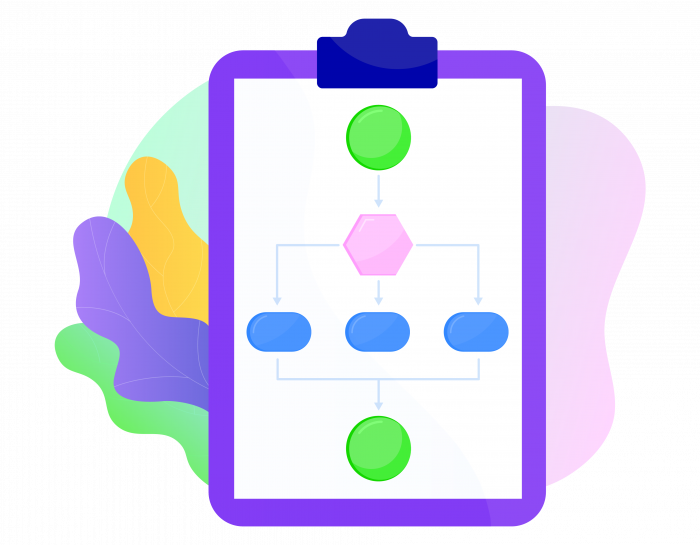
Visual representations are usually in the form of workflow maps, also known as flowcharts or workflow charts. Workflow maps are diagrams of your workflow that use standard workflow symbols:
- Rectangles for a process or action that needs to be carried out
- Ovals for the start or beginning of a process
- Diamonds for when decisions need to be made
- Arrows to connect the workflow steps
Workflow automation software helps create these diagrams.
Determine user needs
As you map the workflow to be automated, you’ll want to check with the users who will be a part of the workflow. For example, if you’re automating a content creation request, you’ll get input from the marketing team and the sales team, the two departments that will likely use the workflow the most.
There are several ways you can go about this, but the easiest is to create a form that users can fill out to request steps or provide input on the workflow. If you use JotForm, you can create forms with dropdown menus, checkboxes, and radio buttons, as well as free-text fields.
Choose an automation solution
There’s no shortage of workflow automation solutions to choose from, and these solutions can be used from the point you first start workflow automation to deployment and beyond. Zapier, monday.com, Asana, Trello, and Airtable are all popular choices for workflow automation.
JotForm has integrations with a lot of these tools, so if the workflow you’re automating requires you to collect data with a form and import it into a system, you’ll be able to do that automatically too.
Pipedrive and HubSpot are also good workflow automation solutions. You’ll learn more about workflow automation software in Chapter 5 of this guide.
Set workflow KPIs
As with anything you implement in your business, you want to know if it’s successful. Workflow automation is no different, so it’s important to identify and establish relevant automation KPIs to measure progress. Some of the workflow goals you can set up include
- The percentage of processes that run to completion
- The average time it takes to run a process
- The error rate of a process
As with determining user needs, this is a good time to ask users what kind of performance they want from automated workflows. You can set up forms to collect goal information from various stakeholders.
For example, the accounting department may want invoices to be approved at a faster rate, while the sales team may want to decrease the time it takes to qualify a sales lead. These are all solid workflow objectives that you can find ways to measure.
Testing the automation process
Before you deploy your newly automated workflow, test it to make sure there aren’t any issues. A lot of organizations create what they think are airtight workflows, like a contract creation workflow, only to find that they’ve left out a key step or person in the process. This is why automation testing is so critical.
Ask those who will be using the workflow to test it. They’re in the trenches daily and are better situated to spot potential problems, like if general counsel isn’t alerted to unusual terms in a contract. The last thing any organization needs is to deploy an automated workflow, even on a process that isn’t mission-critical, only to have it stall out.
Launch and monitor your workflow
Once you’ve designed your workflow, collected input from users, chosen a workflow automation solution, set KPIs, and tested your process, you’re ready to launch the automation. Train users on the workflow make sure they understand how things will work.
The automation process doesn’t end at launch. The KPIs you set earlier will be crucial for monitoring how the workflow performs.
You may discover that the workflow doesn’t perform as well as you’d hoped, and you’ll need to tweak it to get the results you wanted. For example, you might find a step in the workflow that can be handled by a machine rather than a person, like creating a weekly sales report and alerting the sales managers that the report is ready to view.
After you’ve automated a few of the simpler, less-critical processes, you’ll be ready to tackle important business processes and customer-facing workflows. Getting practice on smaller processes, or even parts of a process, can help you refine how you handle workflow automation and help you discover the best ways to collect user input, run tests, and set KPIs.
Document automation
Generating documents is a process that companies often choose to automate. They develop workflows that automate the process of creating electronic documents, using systems that collect information from users and templates to generate and assemble the document. You can use document automation and document generation to create contracts, letters of engagement, statements of work, intake forms, and more.
When you begin document automation, you generally set up a template for the document you’re going to create, like a standard contract you use with vendors. Then, you create a way to input basic information like the vendor’s name and contact information, the amount of money the contract is for, and what services or goods are being provided.
You’ll need some time to set up the templates you use for document creation, but if you’re generating these contracts often, you’ll more than make up for it in the time you save. If you’re automating something like a nondisclosure agreement, you can almost completely eliminate the need for the legal department to review each and every document, saving them a lot of time.
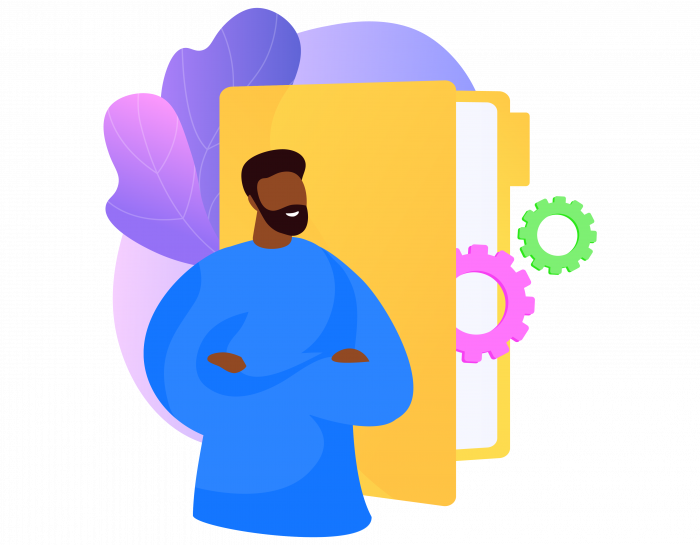
Document automation also helps reduce human error; instead of having to create new documents from scratch or copy and paste, the standard document is already written and just needs a little information from users.
There are several document formats you can automate. In this chapter, we’ll cover four: Excel, Word, email, and PDF.
Excel automation
Excel automation involves using macros within a spreadsheet to automate tasks. For example, you might create a lot of reports with your Excel data — a task that can become very tedious. Automating this helps save time and prevent boredom.
Microsoft Excel already has a tool built in to create macros. Just go to the Developer tab and record a macro — this is ideal if you’re using the macro to generate a report and export the data. It’s very straightforward: Name your macro, choose a keyboard shortcut for it, and then perform the steps you want to automate.
For more complex Excel automation, you might need to program macros with VBA code or another programming language like Python. There are code libraries you can use that have macros already created and coded. All you have to do is copy and paste the code into your Excel software to create macros, with little to no need for programming knowledge.
Word document automation
Since so many business documents are first created in Microsoft Word, Word automation can help improve your workflow and save you time creating new contracts, letters of engagement, intake forms, or just about any other document in your business.
If you create standard Word templates that can be populated with data, you won’t need to create these documents from scratch. In some cases, you may even be able to automatically generate Word documents.
As with Excel automation, you can use macros for Word automation, which you set up just as you do in Excel, from the Developer tab.
You can also create custom fields in Microsoft Word that can be filled out manually; the only content in the document that’s different from the template is what’s in the custom fields.
For example, you might send out a quote to a prospective client. Using custom fields, which are available in the Properties tab, under Advanced Properties, you can create a quote template with the terms and conditions that are standard to every project, then add custom fields for the prospect’s name, contact information, the project’s scope, and the cost.
Email automation
If you’ve ever sent an email newsletter with a program like Mailchimp or Constant Contact, you’ve done a form of email automation. But there’s a lot you can do beyond newsletters. For instance, you can set up your email automation programs to send emails at specific times or when a customer or subscriber completes a particular action, like signing up to receive a downloadable e-book.
Other examples of automated emails are welcome emails, reminders that a customer hasn’t finished checking out after they’ve put items in their shopping carts, or a “drip” campaign that sends emails at specific intervals to keep a prospect thinking about your company.
The challenge is in populating the emails with data. One way to make email automation easier is to use tools that pull in data from existing customer and prospect databases, like your customer relationship management (CRM) system. You can also use forms to collect contact information and have the information routed to your email provider automatically.
PDF automation
Organizations use PDFs for several different tasks: to send documents to clients, display data in a format that can’t be easily tampered with, or turn information collected online into a professional-looking document. If you use PDF automation, you can remove repetitive steps and manual intervention — and save a lot of time.
As with Word automation, you can create PDF templates that will be populated with information automatically. For example, you might want to create a template that displays the results of an online survey. When you collect that information, you automatically send it into the template to create a new document.
Tools like JotForm’s PDF Editor offer ready-made PDF form templates and allow you to easily create your own. When someone fills out the form, a PDF is automatically generated. This is particularly useful for frequently requested documents, like standard agreements.
Document automation can save you a lot of time if you’re creating many of the same types of documents or running the same functions in them. You’ll need to invest some time creating the macros and the templates you’ll use, but it will pay off when you don’t have to spend time creating documents manually.
Top workflow automation software
This guide has covered a lot about workflow automation, everything from the different types of automation to how to automate documents. The final piece in all this is workflow automation software.
With workflow automation software, you can reduce the time you spend on these repetitive processes and manual tasks, and instead let software handle it. This will help you get more done, manage your workload, and reduce manual errors and the likelihood that something will slip through the cracks.
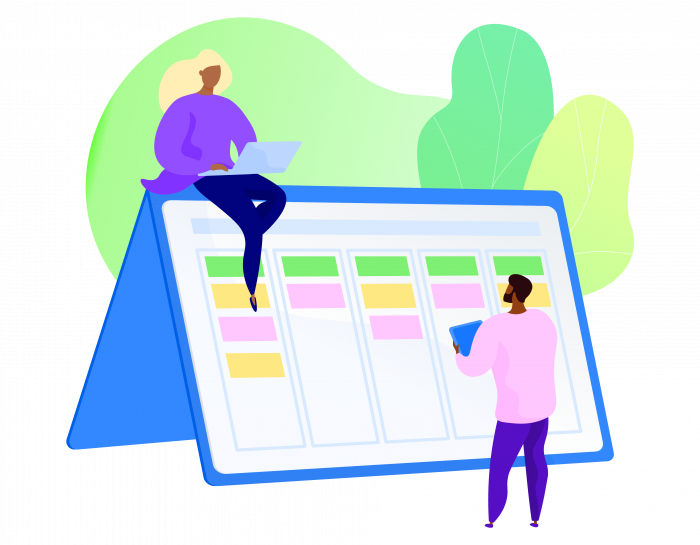
The software you choose should be easy to use, cost-effective, and have the features you need to reach your business objectives. There are a lot of automation programs to choose from. You’ll need to evaluate them against your organization’s needs.
Here are five of the top workflow automation apps, along with tips on how you can integrate JotForm into your workflow.
monday.com
monday.com is known as a visual collaboration and approval tool that helps teams work together. It pulls everything into a single hub and lets you create workflows to automate routine tasks. It offers templates for a variety of use cases, and the visual interface uses blocks to represent parts of the workflow.
The main component of monday.com models are actions. When you set up actions, you trigger something to happen when an event completes. For example, an action could be to notify someone in human resources when a potential candidate fills out a job application and submits it online.
Zapier automation
Another workflow automation app is Zapier, which moves information between web apps automatically to improve workflow. With Zapier, you can integrate different apps, like your customer relationship management (CRM) platform and lead capture forms on your website.
Zapier’s automated workflows are called “zaps.” Triggers start the workflow and an action completes the zap.
For example, you might set up a zap to download any attachments that are sent to your Gmail account into your Dropbox account. The trigger is when the email is received, and the action is the file being downloaded to Dropbox.
Asana automation
Project management is an area that can greatly benefit from automation. And one of the most popular project management apps is Asana. With Asana, you can organize, track, and manage projects. You can set up automated routines, rules, and custom templates for projects, which can help you better manage what you’re working on.
One project might be to conduct competitor research. You can create projects in Asana for each of your competitors, then use a tool like Zapier to pull information from Google alerts into Asana.
Trello automation
Trello is another project management tool that lets you set up boards for different projects. These boards use the Kanban framework to help you visualize the project, and they can be as simple or as complicated as you need them to be.
Each task is a card that you can assign to different team members and attach files to. The cards also have a checklist in each, which you can use for repeatable processes like formatting documents.
The checklists can include all the steps to complete the task and can be reused for different cards. Trello automation lets you create cards through different apps, including Slack, Zapier, and JotForm.
Trello also uses rule-based triggers to help automate tasks. For example, you can schedule actions to happen when certain conditions are met, like if a task is due in five days, the Trello card can be assigned a red label.
Airtable automation
While it looks like a spreadsheet, Airtable is actually a collaboration platform with the power of a database. It lets you define data with “bases” and “tables.” Bases are the foundations of projects, and tables are project specifics laid out in cells, rows, and columns.
You can customize your data with color coding, link records to one another, and create charts and maps. You might use Airtable to create a base for each department, like sales and HR.
Airtable automation lets you integrate with different apps and services to automate data transfer. For example, you could set up Airtable automation for your HR base to pull in employee vacation requests from forms on the company intranet.
SureTriggers
SureTriggers is a brand-new automation platform that links hundreds of apps together with logical triggers and conditions. It includes a visual trigger builder to make it easy to link an app, create the trigger and configure the action. It can even link multiple apps and multiple triggers at once!
SureTriggers supports a wide range of integrations for almost any conceivable purpose. It can schedule automations, set conditions, filter actions, set different paths based on conditions, set delays and use webhooks so you can automate many common website administration tasks.
It’s an incredibly flexible automation tool that has been designed from the ground up to be easy to use while giving you the power to automate almost any task you can think of.
Integrating JotForm into workflows
Since so much of what businesses do involves entering data into their systems, it makes sense to integrate JotForm as part of your workflows to capture and automatically import submission data.
JotForm can become your marketing automation tool. If someone fills out a form on your website to get more information, you can set up your form to send automatic, personalized message to the visitor.
You can also integrate JotForm with your CRM system to pull in lead generation information from your web forms. This is especially useful if you have several downloads available on your website. You can assign the leads to the sales team member who specializes in that particular product, or you can use the data you collect to generate reports.
The ultimate goal of any workflow automation software is to make your organization run more efficiently and eliminate a lot of routine manual tasks. The software should be easy enough to use so that you can create automations within the software, without needing to know a lot of code (if any). You also need the ability to create reports — ideally automatically — to measure and monitor how your workflows perform.
Some other considerations are whether or not you want to use a cloud-based or on-premises tool, as well as what you’ll be integrating the software with. For example, you don’t want to pick automation software that requires you to build a custom connector to the CRM system you use. Keep these factors in mind as you evaluate the solutions above and others.
Conclusion
Workflow automation is critical for enterprises that want to streamline their business processes and be more efficient. Automating routine, manual tasks frees up time to focus on more challenging projects, reduces the likelihood of errors, and makes it harder for things to be forgotten.
With workflow automation software, you can connect different applications to do things like populate systems with information, create documents, approve expenses, and follow up with leads automatically.
Chapter 2 of this guide covered the different types of workflow automation, which extends to a lot of departments across the enterprise. IT, finance, sales, accounting, HR, and legal teams can all benefit from workflow automation and can create workflows for a variety of tasks in each of their departments.

To do that, though, they need to set up the automation process. Chapter 3 went through the steps of setting up workflow automation, from creating a visual representation to launching the workflow. In between these steps, you’ll need to determine what your organization actually needs from automation and what solutions will work best for you.
Creating documents is incredibly common in an organization — and incredibly time-intensive if it’s done manually. That’s why Chapter 4 covered document automation, including how to automate frequently used programs like Word and Excel along with email and PDFs.
Since software ties workflow automation together, Chapter 5 examined some of the better-known workflow automation software programs, including Monday.com, Zapier, Asana, Trello, and Airtable. We also discussed how to use JotForm for workflow automation.
You’re now ready to start automating workflows, which will help you work more efficiently and remove a lot of manual, repetitive tasks from your day.